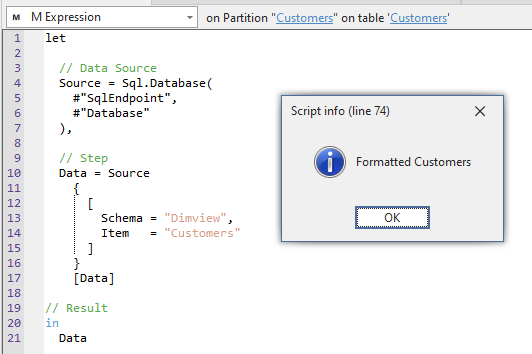Format Power Query
Script Purpose
If you want to format complex Power Query to make it more readable and easy to change.
Note
This script will send your Power Query M Code to the Power Query Formatter API.
Please ensure responsible use and compliance when using this script to format your Power Query code.
Script
Format Power Query
// This script formats the Power Query (M Code) of any selected M Partition (not Shared Expression or Source Expression).
// It will send an HTTPS POST request of the expression to the Power Query Formatter API and replace the code with the result.
//
using System.Net.Http;
using System.Net.Http.Headers;
using System.Text;
using Newtonsoft.Json;
using Newtonsoft.Json.Linq;
// URL of the powerqueryformatter.com API
string powerqueryformatterAPI = "https://m-formatter.azurewebsites.net/api/v2";
// HttpClient method to initiate the API call POST method for the URL
HttpClient client = new HttpClient();
HttpRequestMessage request = new HttpRequestMessage(HttpMethod.Post, powerqueryformatterAPI);
// Get the M Expression of the selected partition
string partitionExpression = Selected.Partition.Expression;
// Serialize the request body as a JSON object
var requestBody = JsonConvert.SerializeObject(
new {
code = partitionExpression,
resultType = "text",
lineWidth = 40,
alignLineCommentsToPosition = true,
includeComments = true
});
// Set the "Content-Type" header of the request to "application/json" and the encoding to UTF-8
var content = new StringContent(requestBody, Encoding.UTF8, "application/json");
content.Headers.ContentType = new MediaTypeHeaderValue("application/json");
// Retrieve the response
var response = client.PostAsync(powerqueryformatterAPI, content).Result;
// If the response is successful
if (response.IsSuccessStatusCode)
{
// Get the result of the response
var result = response.Content.ReadAsStringAsync().Result;
// Parse the response JSON object from the string
JObject data = JObject.Parse(result.ToString());
// Get the formatted Power Query response
string formattedPowerQuery = (string)data["result"];
///////////////////////////////////////////////////////////////////////
// OPTIONAL MANUAL FORMATTING
// Manually add a new line and comment to each step
var replace = new Dictionary<string, string>
{
{ " //", "\n\n//" },
{ "\n #", "\n\n // Step\n #" },
{ "\n Source", "\n\n // Data Source\n Source" },
{ "\n Dataflow", "\n\n // Dataflow Connection Info\n Dataflow" },
{"\n Data =", "\n\n // Step\n Data ="},
{"\n Navigation =", "\n\n // Step\n Navigation ="},
{"in\n\n // Step\n #", "in\n #"},
{"\nin", "\n\n// Result\nin"}
};
// Replace the first string in the dictionary with the second
var manuallyformattedPowerQuery = replace.Aggregate(
formattedPowerQuery,
(before, after) => before.Replace(after.Key, after.Value));
// Replace the auto-formatted code with the manually formatted version
formattedPowerQuery = manuallyformattedPowerQuery;
////////////////////////////////////////////////////////////////////////
// Replace the unformatted M expression with the formatted expression
Selected.Partition.Expression = formattedPowerQuery;
// Pop-up to inform of completion
Info("Formatted " + Selected.Partition.Name);
}
// Otherwise return an error message
else
{
Info(
"API call unsuccessful." +
"\nCheck that you are selecting a partition with a valid M Expression."
);
}
Explanation
This snippet creates an HTTP POST request of the Power Query in the M Partition and sends it to the Power Query Formatter. Some manual formatting is done to make the code further readable.
Example Output