Direct Lake Semantic Models
Direct Lake on SQL semantic models connect directly to data sources stored in OneLake in Fabric through the SQL Endpoint.
Important
As of Tabular Editor 3.22.0, Tabular Editor 3 supports Direct Lake on OneLake, which is recommended in most scenarios. See our Direct Lake guidance article for more information.
Tabular Editor 3 can create and connect to this type of model. For a tutorial on this please refer to our blog article: Direct Lake semantic models: How to use them with Tabular Editor. Tabular Editor 3 can create direct lake semantic models with both the Lakehouse and Datawarehouse SQL Endpoint.
Tabular Editor 2 can connect to Direct Lake semantic models, but does not have any built in functionality to create new tables or direct lake semantic models. This needs to be done manually or with a C# script.
Direct Lake limitations
There are several limitations to the changes that can be made to a Direct Lake model: Direct Lake Known Issues and Limitations We recommend this article by SQLBI for a initial overview of choosing between Direct Lake and Import mode.Creating a Direct Lake on SQL model in Tabular Editor 3
Creating a Direct Lake on SQL model in Tabular Editor 3 (3.15.0 or higher) has to be specified when the model is created in the New Model dialog box, by using the Direct Lake checkbox.
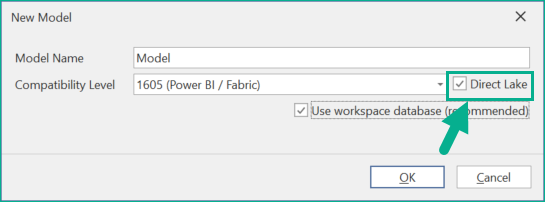
Using the checkbox ensures that Direct Lake specific properties and annotations are set, as well as limits the import of tables to Direct Lake supported sources.
Note
Direct Lake on SQL models currently use a collation that is different from regular Power BI import semantic models. This may lead to different results when querying the model, or when referencing object names in DAX code. For more information please see this blog post by Kurt Buhler: Case-sensitive models in Power BI: consequences & considerations
Important
As of Tabular Editor 3.22.0, the Direct Lake checkbox has been removed from the New Model dialog. You must manually set the collation on your model to match that of your Fabric Warehouse if using Direct Lake on SQL.
Framing New Models and Table Imports
Tabular Editor 3 (3.15.0 or higher) automatically frames (refreshes) the model on first deployment. This is to ensure that Direct Lake mode is activated - otherwise the model would automatically fall back to DirectQuery.
Additionally, on import of new tables Tabular Editor 3 (3.15.0 or higher) frames (refreshes) the model when it is saved the next time. This preference is located under Tools > Preferences > Model Deployment > Data Refresh.
Identifying a Direct Lake model
The top title bar of Tabular Editor shows which type of model is open in that instance of Tabular Editor. Additionally, the TOM Explorer displays the type and mode of every table (Import, DirectQuery, Dual or Direct Lake). If a model contains a mix of table modes, the title bar will show "Hybrid". Currently, it is not possible for a Direct Lake on SQL model to contain tables in Import, DirectQuery or Dual mode.
Converting a Direct Lake model to Import Mode
The below C# script converts and existing model into 'Import Mode'. This can be useful if the data latency requirements of your model does not require Direct Lake or you want to avoid the limitations of a Direct Lake model but have already started building one inside Fabric.
Running the script is possible when Tabular Editor is connected to a semantic model through the XMLA endpoint. However, saving changes directly back to the Power BI/Fabric workspace is not supported by Microsoft. To circumvent this, the recommended approach is to use the "Model > Deploy..." option. This allows for the deployment of the newly converted model as a new entity in a workspace.
Note
After deploying the newly converted Import-mode model, you will need to specify the credentials for accessing the Lakehouse to refresh data into the model.
C# Script to convert Direct Lake model to Import Mode
// **********************************************************************************
// Convert Direct Lake-mode model to Import-mode
// ---------------------------------------------
//
// When this script is executed on a semantic model, it will:
//
// - Loop through all tables. Any table that contains exactly 1 partition, which
// is in Direct Lake mode, will have its partition replaced by an equivalent
// Import-mode partition.
// - Set the collation of the model to null (default)
//
// Remarks:
//
// - The Import-mode partitions will use the SQL endpoint of the Lakehouse.
// - The script assumes that the Shared Expression which specifies the SQL endpoint
// is called "DatabaseQuery".
// - Because TE2 does not expose the "SchemaName" property on EntityPartition
// objects, we have to use reflection to access the underlying TOM objects.
//
// Compatibility:
// TE2.x, TE3.x
// **********************************************************************************
using System.Reflection;
const string mImportTemplate =
@"let
Source = DatabaseQuery,
Data = Source{{[Schema=""{0}"",Item=""{1}""]}}[Data]
in
Data";
foreach(var table in Model.Tables)
{
// Direct Lake-mode tables only have 1 partition...
if(table.Partitions.Count != 1) continue;
// ...which should be in "DirectLake" mode:
var partition = table.Partitions[0];
if(partition.Mode != ModeType.DirectLake) continue;
// Tabular Editor unfortunately doesn't expose the SchemaName property of EntityPartitionSources,
// so we'll have to use reflection to access the underlying TOM object.
var pMetadataObjct = typeof(Partition).GetProperty("MetadataObject", BindingFlags.Instance | BindingFlags.NonPublic | BindingFlags.DeclaredOnly);
var tomPartition = pMetadataObjct.GetValue(partition) as Microsoft.AnalysisServices.Tabular.Partition;
var tomPartitionSource = tomPartition.Source as Microsoft.AnalysisServices.Tabular.EntityPartitionSource;
// Table does not have an EntityPartitionSource, meaning it is not a Direct Lake table
// (shouldn't happen, since we already checked for DirectLake mode above...)
if(tomPartitionSource == null) continue;
var schemaName = tomPartitionSource.SchemaName;
var tableName = tomPartitionSource.EntityName;
// Rename the original (Direct Lake) partition (as we can't have two partitions with the same name):
var partitionName = partition.Name;
partition.Name += "_old";
// Add the new (Import) partition:
table.AddMPartition(partitionName, string.Format(mImportTemplate, schemaName, tableName));
// Delete the old (Direct Lake) partition):
partition.Delete();
}
// Update model collation:
Model.Collation = null;
Model.DefaultMode = ModeType.Import;
Model.RemoveAnnotation("TabularEditor_DirectLake");