Power BI Desktop limitations
When using Tabular Editor (any edition) as an external tool for Power BI Desktop, there are a few limitations to be aware about.
The limitations mentioned in this article apply to Tabular Editor 2.x as well.
Unsupported Operations
As of the June 2025 Power BI Desktop update, there are no longer any unsupported write operations. In other words, third party tools can now freely modify any aspect of the semantic model hosted in Power BI Desktop, including adding and removing tables and columns, changing data types, etc. As such, most of the information in this article is no longer relevant. However, if you're using a version of Power BI Desktop prior to the June 2025 update, please view the limitations in the Data modeling operations section below.
More information in the official blog post.
Power BI file types
When using Power BI, you will encounter two different file types commonly used:
- .pbix (Power BI Report)
- .pbit (Power BI Template)
Both these files can be opened in Power BI Desktop and essentially defines everything related to a Power BI report: Data sources, Power Query transformations, the tabular data model, report pages, visuals, bookmarks, etc.
The main difference between the two, is that the .pbix file contains model data, where as the .pbit file contains no data. In addition, it turns out that the latter of the two contains model metadata in the JSON-based Tabular Object Model (TOM) format, which can be loaded by Tabular Editor. A .pbix file on the other hand, does not contain the model metadata in this format, and therefore, a .pbix file cannot be loaded directly in Tabular Editor in any way. Instead, you will have to rely on the External Tools integration, which requires you to load the .pbix file in Power BI Desktop, as described below.
Warning
Even though it is technically possible to load and save model metadata to and from a .pbit file, this approach is unsupported by Power BI Desktop. As such, there is always a risk of making changes to the .pbit file which would cause the file to become unloadable in Power BI Desktop, or cause stability issues once loaded. In this case, Microsoft support will be unable to assist you.
Note
Since Tabular Editor 3 Desktop Edition is only intended to be used as an External Tool for Power BI Desktop, this edition does not allow loading and saving a .pbit file. You may however still use Tabular Editor 2.x for this purpose. See Compare editions to learn more about the difference between the Tabular Editor 3 editions.
External Tool architecture
When a Power BI Desktop report (.pbix or .pbit file) contains a data model (that is, one or more tables have been added in Import or DirectQuery mode), that data model is hosted inside an instance of Analysis Services managed by Power BI Desktop. External Tools may connect to this instance of Analysis Services for different purposes.
Important
Power BI Desktop reports that use a Live Connection to SSAS, Azure AS or a dataset in a Power BI workspace do not contain a data model. As such, these reports can not be used with external tools such as Tabular Editor.
External tools may connect to the instance of Analysis Services managed by Power BI Desktop through a specific port number assigned by Power BI Desktop. When a tool is launched directly from the "External Tools" ribbon in Power BI Desktop, this port number is passed to the external tool as a command line argument. In Tabular Editor's case, this causes the data model to be loaded in Tabular Editor.
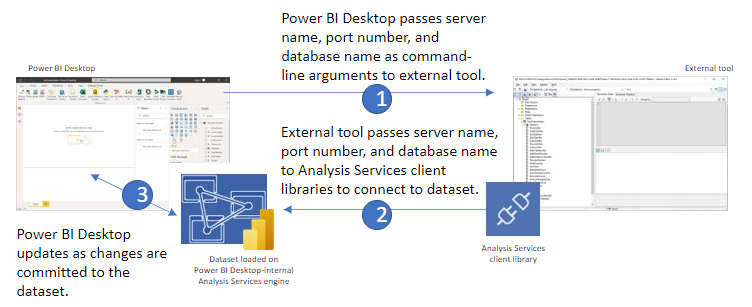
Once connected to the instance of Analysis Services, an external tool can obtain information about the model metadata, execute DAX or MDX queries against the data model, an even apply changes to the model metadata through Microsoft-provided client libraries. In this regard, the Analysis Services instance managed by Power BI Desktop is no different from any other type of Analysis Services instance.
Data modeling operations
However, due to the way Power BI Desktop interoperates with Analysis Services, there are a few important limitations to the type of changes external tools may apply to the model metadata. These are listed in the official documentation for External Tools and repeated here for convenience:
Pre June 2025 Power BI Desktop limitations when connecting through third party tools:
| Object | Connect to AS instance |
|---|---|
| Tables | No |
| Columns | Yes 1 |
| Calculated tables | Yes |
| Calculated columns | Yes |
| Relationships | Yes |
| Measures | Yes |
| Model KPIs | Yes |
| Calculation groups | Yes |
| Perspectives | Yes |
| Translations | Yes |
| Row Level Security (RLS) | Yes |
| Object Level Security (OLS) | Yes |
| Annotations | Yes |
| M expressions | No |
1 - When using external tools to connect to the AS instance, changing a column's data type is supported, however, renaming columns is not supported.
Power BI Desktop project files offer a broader scope of supported write operations. Those objects and operations that are not supported through using Tabular Editor as an External Tool may be supported by editing Power BI Desktop project files. Please refer to Microsoft documentation to learn more: Power BI Desktop projects - Model authoring.
Data modeling limitations
All Tabular Object Model (TOM) metadata can be accessed for read-only. Write operations are limited because Power BI Desktop must remain in-sync with the external modifications, therefore the following operations are not supported, in addition to those mentioned in the tabs above:
- Any TOM object types not covered in Supported write operations, such as tables and columns.
- Editing a Power BI Desktop template (PBIT) file.
- Report-level or data-level translations.
- Renaming tables and columns is not yet supported
- Sending processing commands to a dataset loaded in Power BI Desktop
Note
The Analysis Services instance managed by Power BI Desktop does not enforce the allowed data modeling operations. It is up to the External Tool to ensure that no unsupported changes are made. Ignoring this may lead to unpredictable results, corrupt .pbix/.pbit report files or Power BI Desktop becoming unstable.
Important
Changes to the data model can break your Power BI report visuals. If, for example, a measure is moved from one table to another, any visual using that measure will need to be updated. Kurt Buhler has a blog on how to fix these errors in a less manual way here: Fix Power BI "Something is wrong with one or more fields"
Tabular Editor and Power BI Desktop
When using Tabular Editor (any edition) as an external tool for Power BI Desktop, all unsupported operations according to the list above, are disabled by default. In other words, Tabular Editor will not allow you to add or rename tables, columns, perform refreshes etc. on a Power BI Desktop model.
Though unsupported, it turns out that a number of operations can still be applied without causing issues. For this reason, Tabular Editor has an option that allows advanced users to experiment, by allowing all data modeling operations even when connected to a Power BI Desktop model. You can enable this option under Tools > Preferences > Power BI > Allow unsupported modeling operations, but make sure you understand the risks involved before doing so.
Note
In Tabular Editor 2.x, this setting is available under File > Preferences > Allow unsupported Power BI features (experimental)
Once this feature is enabled, Tabular Editor will no longer block any modeling operation, but instead provide you full read/write access to all TOM objects and properties. While the feature is enabled, you will see a warning prompt whenever you open a Power BI Desktop model in Tabular Editor:
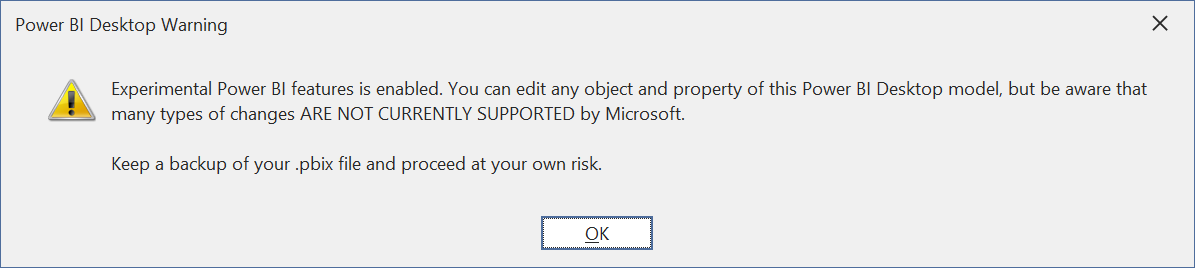
Warning
If your .pbix or .pbit file becomes corrupt or causes Power BI Desktop instability due to unsupported changes made through an External Tool, Microsoft Support will not be able to assist you. For this reason, always keep a backup of your .pbix or .pbit file before launching any External Tool that allows making changes to your data model.