Macros view
Macros are a powerful feature of Tabular Editor that allow you to automate repetitive tasks or create custom actions for your models. A macro is a script written in C# that can access and manipulate the Tabular Object Model (TOM).
You can create, edit, run and manage macros from the Macros menu in Tabular Editor.
Tip
You can nest your macros in folders by prefixing your macro name in the following pattern FolderName\MacroName
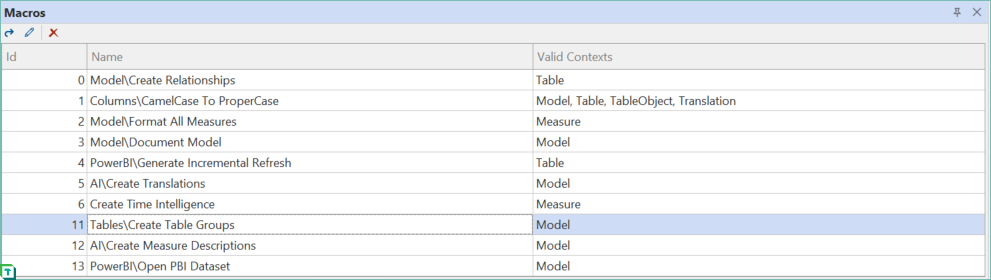
Note
The macros view displays a list of all macros currently saved in your %localappdata%\TabularEditor3\MacroActions.json file.
- You can delete a macro by clicking on the "X" button at the top left corner of the view.
- You can edit a macro by double-clicking on the list item. This will bring up a C# script document containing the code that will be executed when the macro is invoked. To save your changes to the macro, click the "Edit Macro..." toolbar button (see screenshot below) or use the C# Script > Edit Macro... menu item.
- To create a new macro, start by creating a new C# script, then save it as a macro using the C# Script > Save as Macro... menu item.
