Tabular Editor
Tabular Editor is a tool that lets you easily manipulate and manage measures, calculated columns, display folders, perspectives and translations in Analysis Services Tabular and Power BI Semantic Models.
The tool is available in two different versions:
- Tabular Editor 2.x (free, MIT license) - GitHub project page
- Tabular Editor 3.x (commercial) - Home page
Documentation
This site contains the documentation for both versions. Select your version in the navigation bar at the top of the screen for product specific documentation.
Choosing between TE3 and TE2
Tabular Editor 3 is the evolution of Tabular Editor 2. It has been designed for those who seek a "one-tool-to-rule-them-all" solution for Tabular data modeling and development.
Tabular Editor 3 is a more advanced application which offers a premium experience with many convenient features to combine all your data modeling and development needs in one single tool.
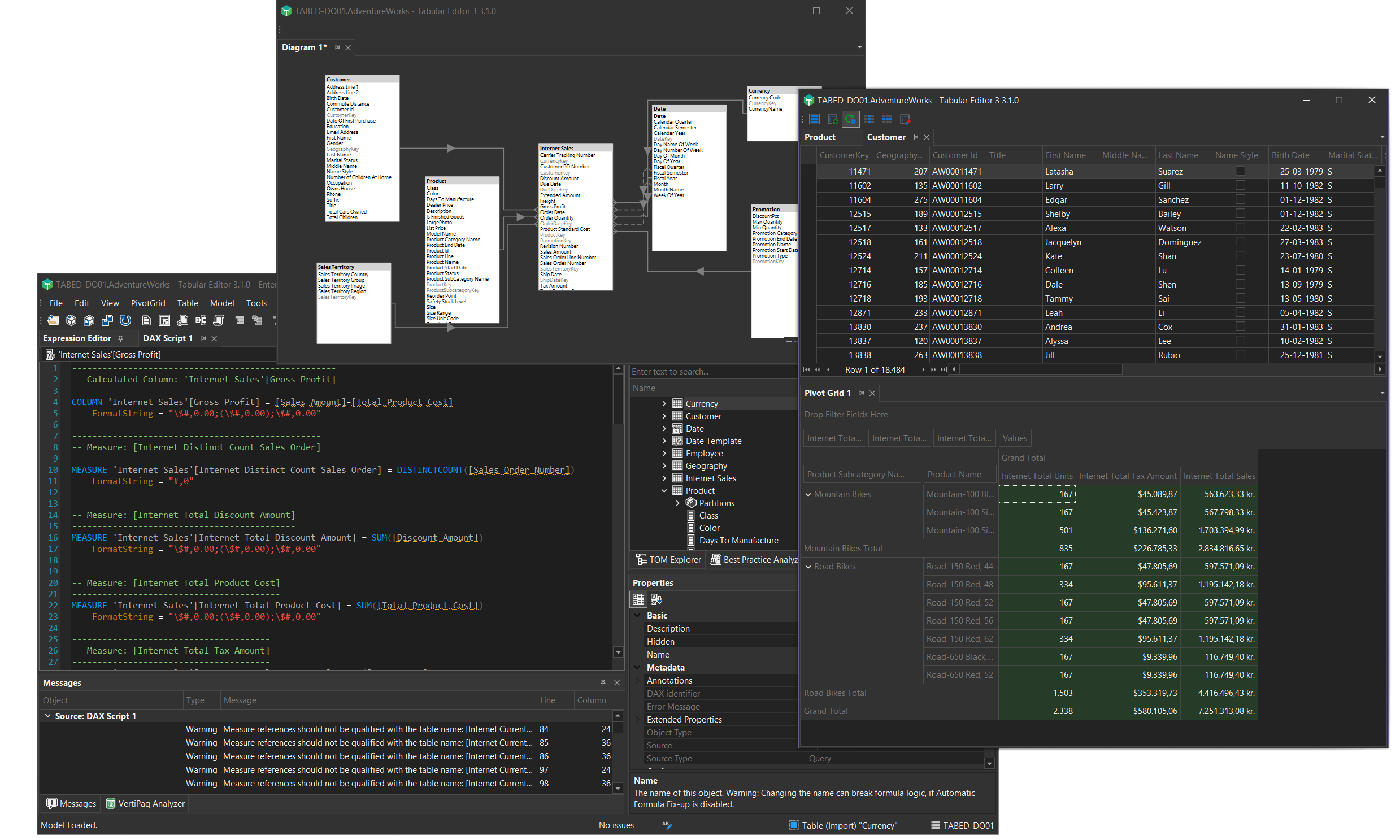
Tabular Editor 3 main features:
- A highly-customizable and intuitive UI
- High-DPI, multi-monitor and theming support (yes, dark mode is available!)
- World class DAX editor with syntax highlighting, semantic checking, auto-complete, context awareness and much, much more
- Table browser, Pivot Grid browser and DAX Query editor
- Import Table Wizard with support for Power Query data sources
- Data Refresh view allows you to queue and execute refresh operations in the background
- Diagram editor to easily visualize and edit table relationships
- New DAX Scripting capability to edit DAX expressions for multiple objects in a single document
- VertiPaq Analyzer integration
- DAX debugger
Feature overview
The table below lists all the main features of both tools.
| TE2 (Free) | TE3 (Commercial) | |
|---|---|---|
| Edit all TOM objects and properties | ✔ | ✔ |
| Batch editing and renaming | ✔ | ✔ |
| Copy/paste and drag/drop support | ✔ | ✔ |
| Undo/redo data modeling operations | ✔ | ✔ |
| Load/save model metadata to disk | ✔ | ✔* |
| Save-to-folder | ✔ | ✔* |
| daxformatter.com integration | ✔ | ✔ |
| Advanced data modeling (OLS, Perspectives, Calculation Groups, Metadata Translations, etc.) | ✔ | ✔* |
| Syntax highlighting and automatic formula fixup | ✔ | ✔ |
| View DAX dependencies between objects | ✔ | ✔ |
| Import Table Wizard | ✔ | ✔ |
| Deployment Wizard | ✔ | ✔* |
| Best Practice Analyzer | ✔ | ✔ |
| C# scripting and automation | ✔ | ✔ |
| Use as External Tool for Power BI Desktop | ✔ | ✔ |
| Connect to SSAS/Azure AS/Power BI Premium | ✔ | ✔* |
| Command-line interface | ✔ | |
| Premium, customizable user-interface with high-DPI, multi-monitor and theming support | ✔ | |
| World-class DAX editor with IntelliSenseTM-like features, offline formatting, and more | ✔ | |
| Offline DAX syntax checking and column/data type inference | ✔ | |
| Improved Table Import Wizard and Table Schema Update check with Power Query support | ✔ | |
| DAX querying, table preview and Pivot Grids | ✔ | |
| Create diagrams for visualizing and editing table relationships | ✔ | |
| Execute data refresh operations in the background | ✔* | |
| C# macro recorder | ✔ | |
| Edit multiple DAX expressions in a single document using DAX scripting | ✔ | |
| VertiPaq Analyzer integration | ✔ | |
| DAX debugger | ✔ | |
| Metadata Translation Editor | ✔ | |
| Perspective Editor | ✔ | |
| Table Groups | ✔ | |
| DAX Optimizer Integration | ✔ | |
| Code Actions | ✔ |
*Note: Limitations apply depending on which edition of Tabular Editor 3 you are using.
Below is a more detailed description of some of the features listed above.
Common features
Both tools provide the same features in terms of which data modeling options are available, by basically exposing every object and property of the Tabular Object Model, in an intuitive and responsive user interface. You can edit advanced object properties that are not available through the standard tools. The tools can load model metadata from files or from any instance of Analysis Services. Changes are only synchronized when you hit Ctrl+S (save) thus providing an "offline" editing experience which most people consider to be superior to the "always synchronized"-mode of the standard tools. This is especially noticable when working on large and complex data models.
In addition, both tools enables making multiple model metadata changes in batches, renaming objects in batches, copy/pasting objects, dragging/dropping objects across tables and display folders, etc. The tools even have undo/redo support.
Both tools feature the Best Practice Analyzer, which continuously scans the model metadata for rules that you can define on your own, e.g. to enforce certain naming conventions, make sure non-dimension attribute columns are always hidden, etc.
You can also write and execute C#-style scripts in both tools, for automating repetitive tasks such as generating time-intelligence measures and auto-detecting relationships based on column names.
Lastly, thanks to the "Save-to-folder" functionality, a new file format where every object in the model is saved as an individual file, enables parallel development and version control integration, which is something that is not easy to achieve using only the standard tools.
Conclusion
If you are new to tabular modeling in general, we recommend that you use the standard tools until you familiarize yourself with concepts such as calculated tables, measures, relationships, DAX, etc. At that point, try to give Tabular Editor 2.x a spin, and see how much faster it enables you to achieve certain tasks. If you like it and want more, consider Tabular Editor 3.x!
